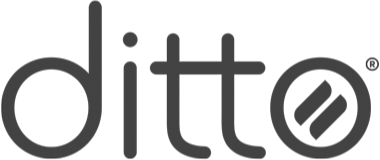
- Information
- Markets
- Pricing
-
Features
- Screen Mirroring
- Digital Signage
Ditto vs. AirParrot
Which is Better for Screen Mirroring?
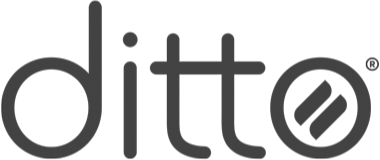
Which is Better for Screen Mirroring?
Ditto or AirParrot — which screen mirroring solution is right for you? This guide will help you decide which Squirrels product fits your needs best.
Prefer to skip the article and chat with a real person instead? Ask us anything.
Both Ditto and AirParrot are screen mirroring software solutions.
Ditto is an all-in one, secure, scalable solution for businesses and schools. It allows anyone to present a wide range of devices wirelessly to the TV or primary display in a room.
AirParrot software is used on computers to wirelessly stream media and send screens to wireless receivers. With AirParrot, users can screen mirror and send audio and video files to receivers that accept AirPlay and Google Cast protocols, such as Apple TV, HomePod, Chromecast and others.
Screen mirroring requires two operations. One device (such as your laptop) must send its screen. Another device (such as a computer or TV) must receive and display the sender screen. Learn more about how screen mirroring works here.
AirParrot is a sender. It runs on Mac and Windows computers and sends those screens to other devices. AirParrot does not receive or display device screens. Wireless receivers that use AirPlay and Google Cast receive and display connections from AirParrot.
Ditto is an all-in-one cross-platform solution — both sending and receiving is built in. Users send screens with the Ditto Connect app. TVs and computers receive and display device screens using Ditto Receiver software.
One advantage of Ditto is that it doesn’t rely on AirPlay or Google Cast protocols to screen mirror. Those protocols require a number of open network ports while Ditto uses its own proprietary screen mirroring protocol that doesn’t compromise network security. Ditto screen mirroring is faster, more stable and more secure.
Both Ditto and AirParrot allow numerous devices and platforms to screen mirror.
Mirror these device screens using Ditto and AirParrot.
Ditto: |
AirParrot: |
| ✔ Windows | ✔ Windows |
| ✔ macOS | ✔ macOS |
| ✔ iOS | |
| ✔ iPadOS | |
| ✔ Android | |
| ✔ Chrome OS |
These devices receive and display screens and media from Ditto and AirParrot.
Ditto: |
AirParrot: |
| ✔ Apple TV | ✔ Apple TV |
| ✔ Chromecast | ✔ Chromecast |
| ✔ Windows | ✔ Apple HomePod |
The TV or primary display shows a room code. Users enter the room code into the Ditto Connect app on their device. The device connects to the display.
Desktop users can initiate the connection process via the Ditto Connect webpage if they don’t have the downloaded app.
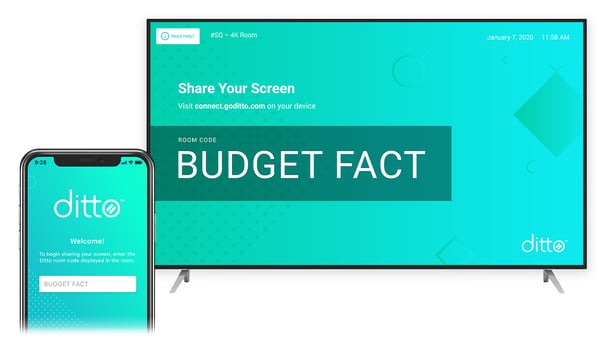
The AirParrot menu displays a list of available wireless receivers. Users select where they want to send their device screen from the list.
Using a web browser to initiate screen mirroring or media streaming with AirParrot is not available.
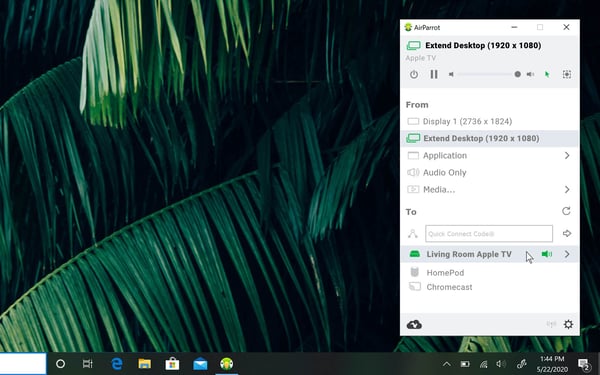
Ditto automatically and instantly connects users to the right display. AirParrot users browse a list of available receivers until they find the correct receiver name from the menu.
Ditto allows an unlimited number of users. AirParrot is limited to one user per license.
Ditto supports mirroring multiple devices simultaneously to the big screen. Up to four users can connect and share windows, apps and full device screens at the same time regardless of what device or operating system they use.
Most wireless receivers can only display one AirParrot connection at a time.
Mirror specific windows and apps: Both Ditto and AirParrot users can screen mirror specific windows or applications, allowing users to show what they want and keep the rest of the desktop hidden.
Display branding and connection information: Ditto receivers can be styled with company branding in addition to displaying connection instructions on screen. Ditto account admins can upload logos, background images and banners to brand every display and Ditto Connect app with organization-specific visuals.
Stream media files: Users can select a media file from their desktop and use AirParrot to stream it wirelessly to a receiver.
Extended desktop: Users can extend the desktop of their computer wirelessly to an AirPlay or Google Cast receiver.
Stream and mirror to multiple destinations: AirParrot users can select multiple receivers from the available list and screen mirror to all of them at the same time.
Ditto administration and remote management takes place entirely within the Ditto Account Portal — a web-based application accessible from anywhere. It is one central platform to manage all receivers and is included with a Ditto subscription.
AirParrot cannot be managed remotely.
Ditto does not require individual software licenses. An unlimited number of users can present with Ditto in an organization, including guests. End users do not use license keys, accounts or passwords with Ditto. AirParrot does require a license for every device and must be deployed and managed accordingly.
Both Ditto and AirParrot require hardware receivers deployed in each room they’re used in (see “Compatibility” above).
As AirParrot utilizes AirPlay and Google Cast, it may require network adjustments. Bonjour and multicast traffic must be enabled, and some network ports need to be open. These network ports allow devices to screen mirror with Google Cast and AirPlay streaming protocols. Some enterprise business and school networks do not allow these ports to be open for security and performance purposes.
Ditto does not require Bonjour, multicast or any of these screen mirroring protocols to work.
Ditto is built for restricted and locked-down networks, allowing screen mirroring while keeping performance stable and connections secure. Ditto uses its own wireless protocol which instantly connects devices to receivers — eliminating the frustration and wait time to connect with a broadcasted signal. Ditto securely crosses VLANs so guest users with external devices can still present wirelessly on corporate networks.
A paid subscription is required for each Ditto receiver. The Ditto Connect app is free. Each device running AirParrot requires a license.
It's likely that you already have a compatible Ditto receiver and can begin using Ditto today without purchasing any additional technology or equipment. If you do require a wireless receiver, a device such as an Apple TV HD (priced at $150) will make the total cost of Ditto $249-$325 for one room to get started.
Both Ditto and AirParrot offer free trials that allow you to use the software before purchasing. The free AirParrot trial lasts seven days while the free Ditto trial lasts 30 days.
Ditto boosts collaboration and engagement in corporate, enterprise and education environments. Any coworker, guest, student or faculty member can enter a room and present with Ditto in seconds. If you need a wireless presentation solution that offers stable connections and remains secure on your network, go with Ditto.
With budget-friendly pricing, AirParrot is ideal for small-scale office and classroom deployments. Additionally, the ability to stream media files and send audio to multiple wireless speakers makes it perfect for users who stream movies and play music around the house. AirParrot is a solution that works great for individual users.
Screen mirroring: When a device such as a phone, tablet or computer wirelessly displays on another device screen.
Sender device: The device that sends its screen content to another device via a screen mirroring protocol (such as AirPlay or Google Cast).
Receiver device: The destination for the content sent by the sender device. This can be an Apple TV, Chromecast or many other hardware types. The receiver displays the sender device screen.
AirPlay: Apple’s screen mirroring protocol. This is the technology in Apple products that allows them to screen mirror to devices like an Apple TV.
Google Cast: Google’s screen mirroring protocol. This is the technology in Google products that allows them to screen mirror to devices like a Chromecast.
Updated on 10/20/22
Which screen mirroring technology is right for you? Read more.
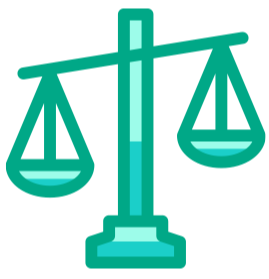
Easily compare the top screen sharing solutions.