Browser mirroring
Share your screen. Download nothing.
Eliminate setup time and deliver app-free screen sharing to your spaces. Use Ditto to screen mirror and wirelessly cast directly from Google Chrome and Microsoft Edge web browsers.
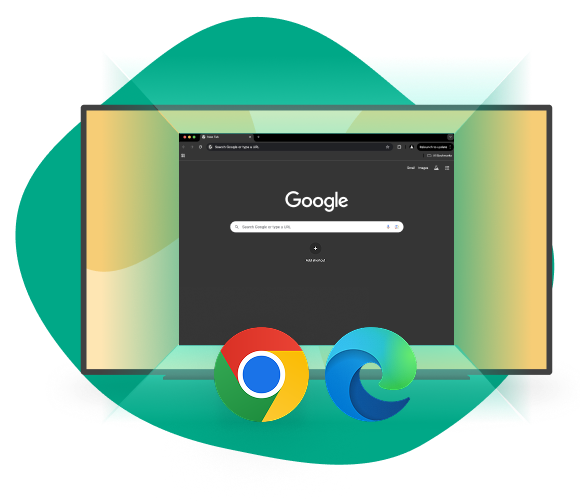
Browser mirroring
Ditto browser mirroring creates a fast and easy way to present wirelessly to the big screen — no setup needed. It makes getting started with Ditto frictionless for new users and guests.
Simply visit the Ditto Connect webpage on the Chrome or Edge web browser. Then quickly share your entire device screen, a browser tab or app.
Share to one or more Ditto receivers including Apple TVs and Windows devices. Mirror a screen, browser tab, window or app to TVs, projectors, interactive whiteboards and other displays connected to a Ditto receiver.
More ways to share wirelessly
- No setup time wasted
- Easy for guests, new users and infrequent users
- Best way to share wirelessly from a Chromebook
- Automatically connect to the correct display
- Full screen, window or tab mirroring
- Wirelessly share audio
Built for the pros
Traditional casting is a great way to share to Roku, Chromecast, Samsung TVs and other Chromecast built-in devices in your living room. Professional, security-focused networks that host many users and devices need a better option.
Share via the Chrome and Edge web browsers with Ditto to deliver better security and a consistent connection method to your endpoints. Forget about scrolling through long lists of Cast receivers or learning tedious Cast connection steps for different devices.
Take content sharing to the next level. Create a simple and cohesive collaboration experience for any space with Ditto.
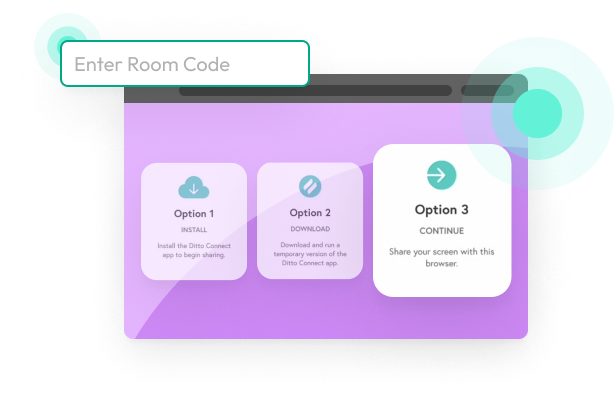
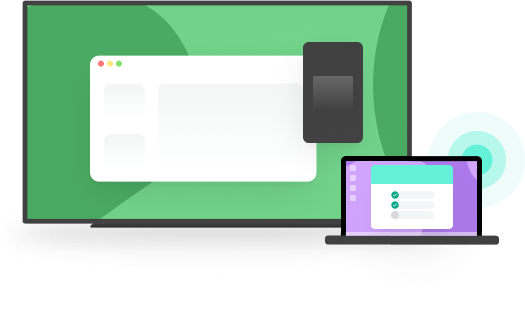
Ditto Connect for Web
Browser mirroring is supported on Mac, Chromebook and Windows. Use the Ditto Connect app to mirror other device types.